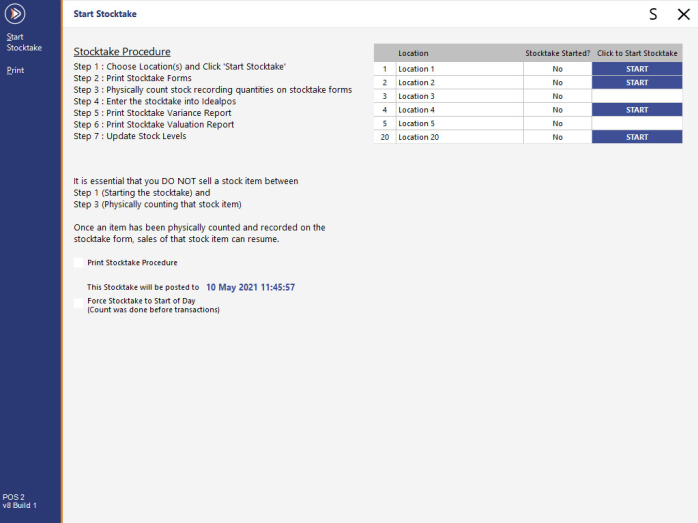
To begin a new Stocktake, go to Stocktake > Start Stocktake > Review the Stocktake procedure, and if required you can print it out > Choose the locations you want to Stocktake by clicking in the selection field.
When no transactions have been completed for the current day, the Stocktake will always be posted at the start of the day.
E.g. If the current date and time is 11/06/2025 09:00:00 and there are no transactions for the day, the Stocktake will be posted to 10/06/2025 23:59:59.
If transactions have occurred on the current day, the Stocktake will be posted to the current date and time.
If the Yes/No Option Allow Stocktakes to be back-dated to Start of Day is enabled, you will also have the option to Force the Stocktake to the Start of Day.
The Force Stocktake to Start of Day option can be used if the count was done before the transactions took place.
Once you have selected the required options for the Stocktake, click on the Start Stocktake button.
If the Yes/No Option Confirm you want to Start Stocktake is enabled, the Stocktake post to date will be displayed and you will be asked to confirm that you wish to Start the Stocktake.
After pressing "Start Stocktake", a screen will display the Location(s) that you have selected along with the date/time the Stocktake will be posted to.